Send Fax in Windows XP
Send Fax with Windows XP
Why?
Windows XP has a great feature that allows users to send, receive, and monitor their faxes. Having said that, if you are running Windows XP, you can send and receive faxes right on your computer, without a need of a fax machine. All you need is a modem. You might need a scanner though, if you only a hard copy of your document, to scan your document.
This instruction will show you how to send a fax in Windows XP using the Fax Service. This instruction does not provide details how to enable or configure the fax service. Please go here for information how to enable and configure the fax service in Windows XP.
I assume that the fax service has been enabled and configured on your computer. This also means that a modem has been installed and setup to use with the fax service.
Here's how
- Open the document, Web page, or e-mail message you want to fax. If you want to fax image(s), you can create a Word document and insert your images there.
- On the "File menu", click "Print". i.e. the following sample image using Microsoft Word.
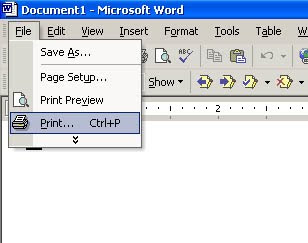
3.Select "Fax" from the "Printer" list. Then, click "OK".
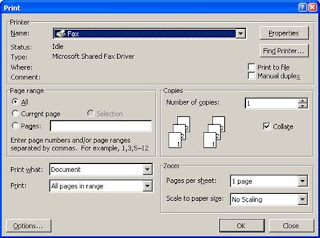
4.On the "Welcome to the Send Fax Wizard" page, click "Next".
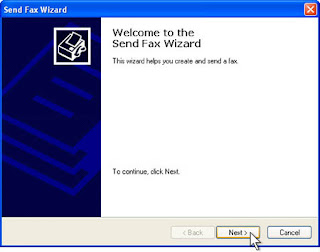
5.On the "Recipient Information" page, type the recipient name in the "To" box.
Type the recipient fax number in the "Fax number" box. click "Next".
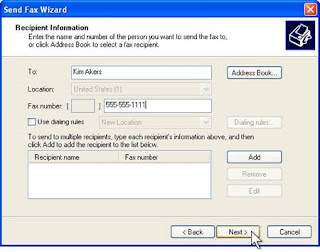
6.On the "Preparing the Cover Page" page, select the "Select a cover page template with the following information" check box.
Select the template you want to use under "Cover page template" list.
Enter the subject in the "Subject" line
Optionally, enter notes in the "Note" box.
Then, click "Next".
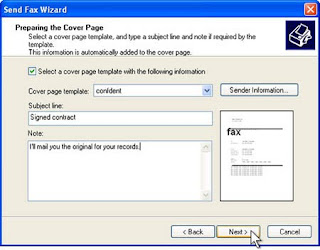 7.On the "Schedule" page, click "Next".
7.On the "Schedule" page, click "Next".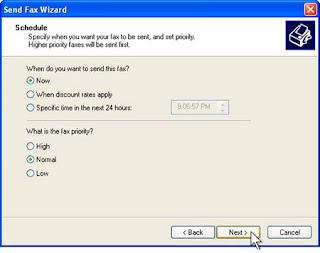 8.On the "Completing the Send Fax Wizard" page, click "Finish".
8.On the "Completing the Send Fax Wizard" page, click "Finish".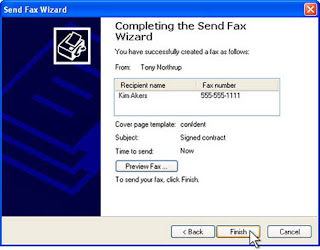
9.Your computer will display the "Fax Monitor" dialog and start sending fax
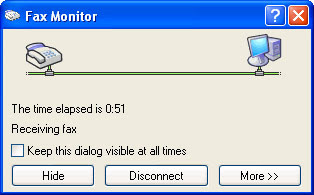

0 comments:
Post a Comment